
iSpring Free
- type:Productivity Software
- Version:v7.0
- size:0MB
- update time:2025-05-10 03:53:33
- introduction
- picture
- Boutique
- Related
Ranking in this category
- Game information
- Walkthrough
- Exclusive to girls
- Exclusive for boys
- Mobile game assistance
- Legendary game
- Xianxia game
- Business development
- physical exercise
- Card game
- Racing car racing
- Take risks to solve puzzles
- Break through the barrier
- Leisure puzzle
- Strategic tower defense
- Shooting gun battle
- Cosplay
- Utilities & Tools
- Travel
- Security Software
- Screensavers & Wallpaper
- Productivity Software
- Multimedia
- Internet Software
- Games
- Entertainment Software
- Educational Software
- Developer Tools
- Communications
- Browsers
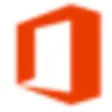
Microsoft Office Professional Plus 2013
examine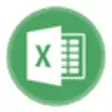
Free Excel Password Recovery
examine
Microsoft SharePoint Designer 2007
examine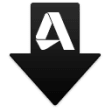
Autodesk AutoCAD Civil 3D
examine
Microsoft Word 2013
examine
Microsoft Office Professional Plus 2010 (64-bit)
examine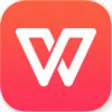
WPS Office Premium
examine
Microsoft Mathematics (64-bit)
examine
Emoji Keyboard
examine










